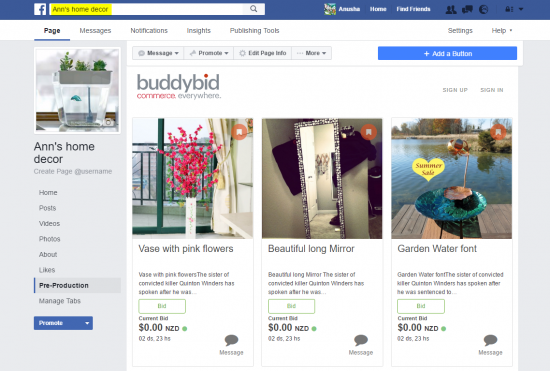How it Works - User Experience
Whether you are new to auction world or a seasoned player. Auction works on very simple fundamental - if you are paying more than others than you are the winner.
In an auction, if you have liked the listed item, then you can either buy it right away - the option called "Buy Now" (if that is an available option) or you can place a bid - called as "Auction". Auction also comes with an option called as Custom Offer for the under bidders.
"Buy Now" gives you the right to own the listed item as soon as the payment is settled (depends on the mode of payment - if PayPal or any other Payment Gateway, then its instant else the ownership varies).
All the Auctions are time bound be it pure "Buy Now" or an "Auction" with or without "Buy Now" or Custom Offer options. They can also be future listing. All the auction listing gives information of when it will be closed or starting (if a future listing), current bid, details about the product, currency etc.
There are three type of listings: Classified, Auction and Buy Now. Listing setup need starting price, reserve price or buy now price.
Auction
Its time to show how to bid in an Auction, after that I will show what to do in a Buy Now only listing.
1) Log into your Facebook account using your login credentials as you always do
2) Go to seller's Facebook page
3) Click on the URL/Link for auction page
4) Place the bid by selecting that listing
- [Picture here]
5) Place a bid here
- [Picture here]
6) Confirm bid by entering the contact details
- a. For first time users - contact details are mandatory
- [Picture here]
- b. For existing time users - only confirmation is required
- [Picture here]
Note: Check "Do not share in my Facebook newsfeed" box if you don't want to share this on your Facebook.
7) Once bid placed a confirmation message is shown
- [Picture here]
8) Facebook notification and Email Confirmation from seller about the bid will be sent. You will receive email and Facebook notifications when
- a. Place a bid (email notification ONLY)
- b. outbid
- c. won
- d. listing is closing soon
- e. new listing is following
9) Enter Shipping Address and Save for future reference. Confirmation box will be shown stating your address has been saved.
Note: Shipping Address is mandatory for the first time users but optional for existing users.
- [Picture here]
10) if WON, you will receive confirmation from Seller and payment link to complete the auction cycle
Auction with Custom Offer
If you are a bidder who has won an auction, then there is no custom offer for you. however if you are outbid by someone then once auction is closed, you will receive an email and Facebook notification to buy a follow up Buy Now purchase. This will be a limited time offer and you must buy within that time frame.
There is no difference in your experience of bidding in an auction with or without custom offer. In fact you will never come to know until auction is closed that there is any such offer seller has setup.
Well, the experience of Buy Now custom offer will be same as you would experience in Buy Now, refer section "Buy Now"
Buy Now
"Buy Now" is no different than online fixed orice shopping. Though the difference may be that you are offered a lower price than online.
For Buy Now:
1) Log into your Facebook account using your login credentials as you always do 2) Go to seller's Facebook page 3) Click on the URL/Link for auction page 4) Select the Buy Now listing 5) Select "Buy Now" option, you will notice that in Buy Now only auctions there is no other option
- [Picture here]
6) Purchase confirmation - notice there is no auto bid option on this page, as Auto Bid has no role play in Buy Now. Select the Quantity want to buy.
- [Picture here]
Note: a) If you are a first time user then purchase confirmation will also ask for contact details. b) Check "Do not share in my Facebook newsfeed" box if you don't want to share this on your Facebook wall. c) "Quantity available" will only be shown when there is more than 1 quantity available in stock.
7) Facebook notification and Email Confirmation from seller about the bid will be sent. Email will also contain the payment mode
8) Save the Shipping Address. Check "Do not save this address" if you do not want to save it.
9) Purchase confirmation
- [Picture here]
10) Settle the payment either now via PayPal or later through the email confirmation received to complete the Buy Now cycle
- [Picture here]