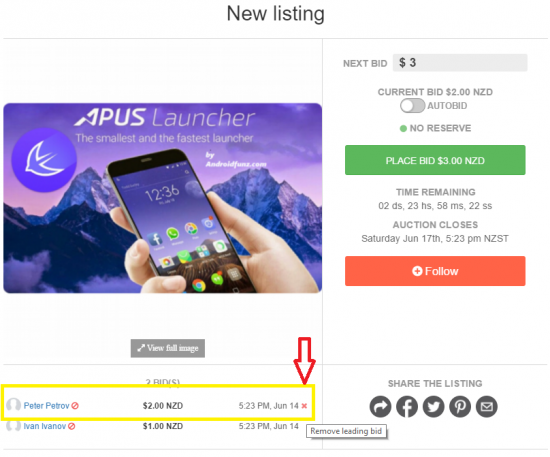Difference between revisions of "Auction"
| (5 intermediate revisions by the same user not shown) | |||
| Line 2: | Line 2: | ||
It is the real time bidding where a user can place bids for the products. A single buyer can place multiple bids, even using the autobid feature. | It is the real time bidding where a user can place bids for the products. A single buyer can place multiple bids, even using the autobid feature. | ||
| − | 1) Log into your Facebook account using your login credentials as you always do | + | 1) Log into your Facebook account using your login credentials as you always do or sign in with email |
2) Go to seller's Facebook page. | 2) Go to seller's Facebook page. | ||
| Line 8: | Line 8: | ||
3) Click on the Listing which you want to place a bid. | 3) Click on the Listing which you want to place a bid. | ||
| − | 4) Place the bid by selecting | + | 4) Place the bid by selecting place bid button or by manually entering the bid value . |
| − | 5) | + | 5) Accept the terms and conditions for the first time users |
| − | + | Note: Check "Do not share in my Facebook news feed" box if you don't want to share this on your Facebook. | |
| − | + | 7) Press CONFIRM YOUR BID button | |
| − | + | 8)Enter Shipping Address and Save for future reference and confirm it. | |
| − | + | 8)Your Bid is placed | |
| − | + | 9) Facebook notification and Email Confirmation from seller about the bid will be sent. You will receive email and Facebook notifications when | |
| − | |||
| − | |||
:a. Place a bid (email notification ONLY) | :a. Place a bid (email notification ONLY) | ||
| Line 28: | Line 26: | ||
:c. won | :c. won | ||
:d. listing is closing soon | :d. listing is closing soon | ||
| − | :e. | + | :e. following listing is closing soon |
| + | |||
| + | 10) If WON, you will receive confirmation from Seller and payment link to complete the auction cycle | ||
| − | + | 11) Bids can be deleted by owner. As an owner view listing with bids and press X button near the leading bid: the leading bid is deleted, the next bid became leading and can be deleted. | |
| − | |||
| − | + | {| | |
| + | [[File:delete_bids.png|border|550px]] | ||
| + | |} | ||
Latest revision as of 05:43, 14 June 2017
It is the real time bidding where a user can place bids for the products. A single buyer can place multiple bids, even using the autobid feature.
1) Log into your Facebook account using your login credentials as you always do or sign in with email
2) Go to seller's Facebook page.
3) Click on the Listing which you want to place a bid.
4) Place the bid by selecting place bid button or by manually entering the bid value .
5) Accept the terms and conditions for the first time users
Note: Check "Do not share in my Facebook news feed" box if you don't want to share this on your Facebook.
7) Press CONFIRM YOUR BID button
8)Enter Shipping Address and Save for future reference and confirm it.
8)Your Bid is placed
9) Facebook notification and Email Confirmation from seller about the bid will be sent. You will receive email and Facebook notifications when
- a. Place a bid (email notification ONLY)
- b. outbid
- c. won
- d. listing is closing soon
- e. following listing is closing soon
10) If WON, you will receive confirmation from Seller and payment link to complete the auction cycle
11) Bids can be deleted by owner. As an owner view listing with bids and press X button near the leading bid: the leading bid is deleted, the next bid became leading and can be deleted.
How to create Auctions