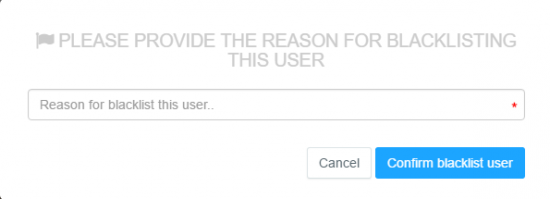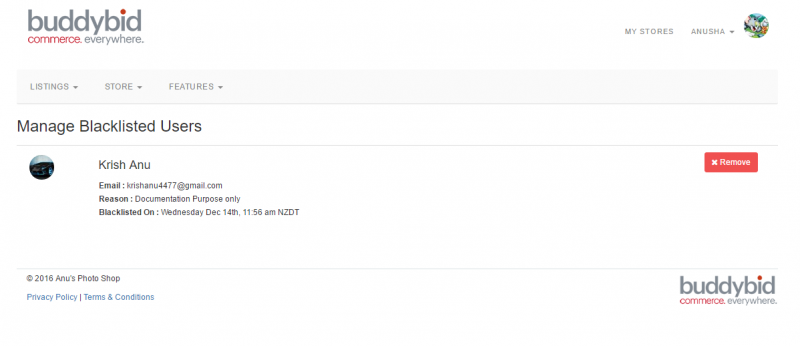Difference between revisions of "Blacklist"
From BuddyBid wiki
| Line 3: | Line 3: | ||
== Blacklist User == | == Blacklist User == | ||
{| | {| | ||
| − | | Go to the respective listing where bidder needs to be blacklisted. | + | | -Go to the respective listing where bidder needs to be blacklisted. |
|} | |} | ||
{| | {| | ||
| − | [[File:blacklist button.png|border]] | + | [[File:blacklist button.png|border|550px]] |
|} | |} | ||
{| | {| | ||
| − | | Blacklist the user by clicking on <span style="color: red;">‘Ø’</span> right side on the bidder name as shown above. After clicking on that pop-up window will open by asking reason, enter the reson and click on 'Confirm blacklist user' | + | | -Blacklist the user by clicking on <span style="color: red;">‘Ø’</span> right side on the bidder name as shown above. After clicking on that pop-up window will open by asking reason, enter the reson and click on 'Confirm blacklist user' |
| + | |} | ||
| + | |||
| + | {| | ||
| + | [[File:blacklist popup.png|border|550px]] | ||
| + | |} | ||
| + | |||
| + | {| | ||
| + | | -After clicking on 'Confirm blacklist button', it will redirect to the 'Manage Blacklisted Users' page. | ||
| + | |} | ||
| + | |||
| + | {| | ||
| + | [[File:manage blacklist.png|border|800px]] | ||
|} | |} | ||
Revision as of 23:42, 13 December 2016
Business owner has rights to Blacklist a buyer when situation demands.
Blacklist User
| -Go to the respective listing where bidder needs to be blacklisted. |
| -Blacklist the user by clicking on ‘Ø’ right side on the bidder name as shown above. After clicking on that pop-up window will open by asking reason, enter the reson and click on 'Confirm blacklist user' |
| -After clicking on 'Confirm blacklist button', it will redirect to the 'Manage Blacklisted Users' page. |